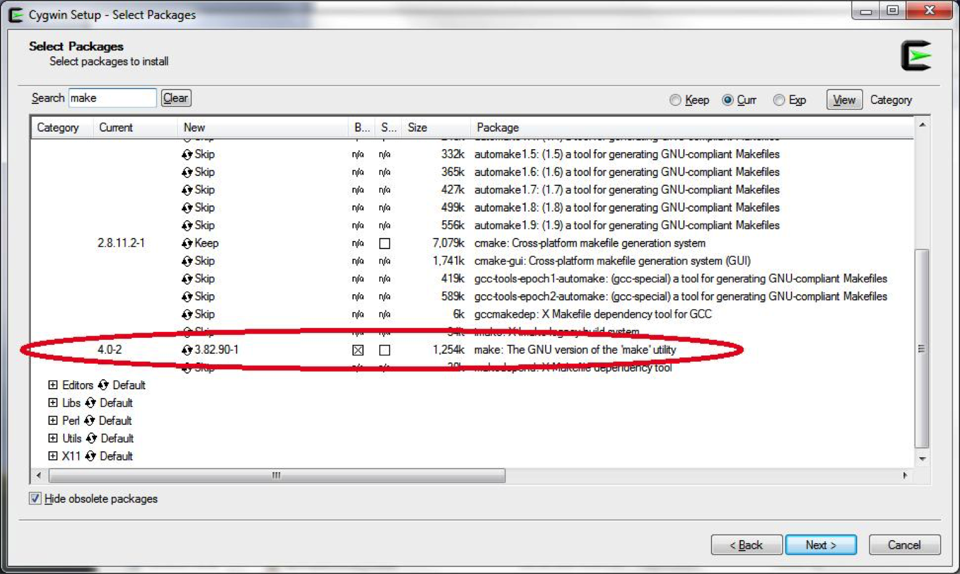
Figure 1: Add Make to your installation
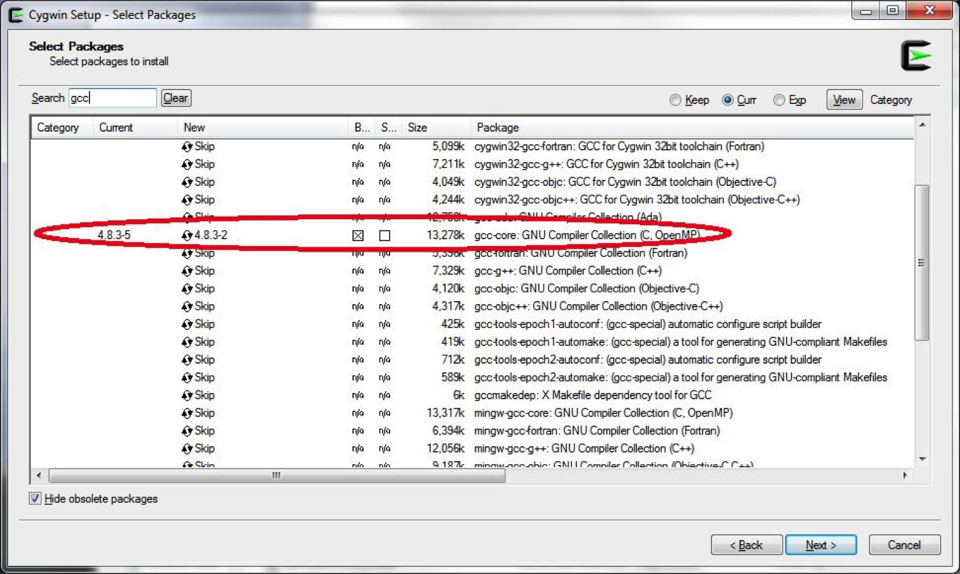
Figure 2: Add gcc to your installation
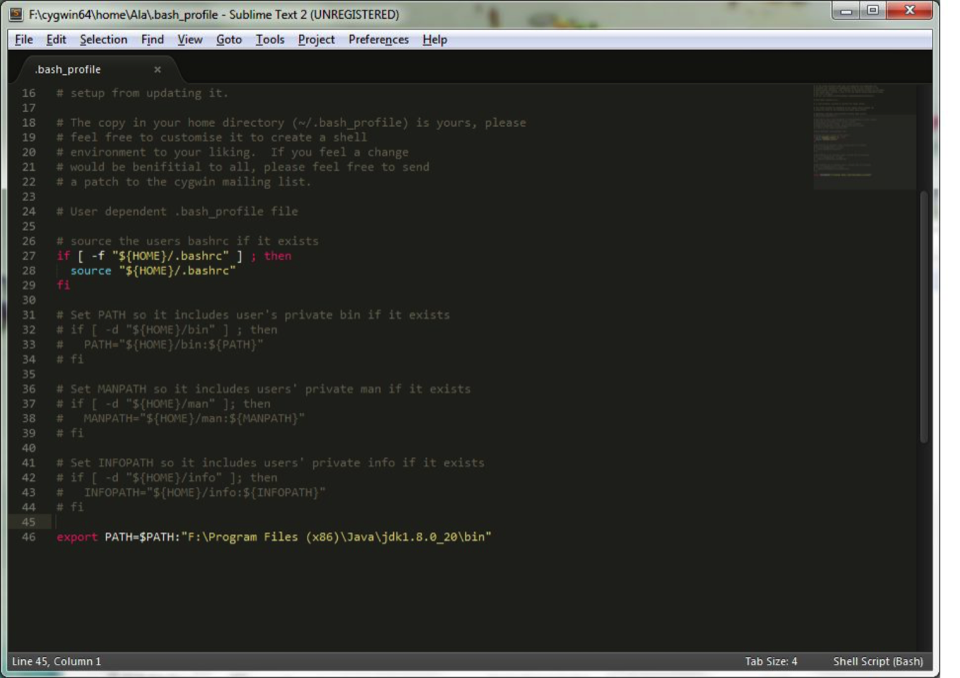
Figure 4: Add jdk/bin to your path variable
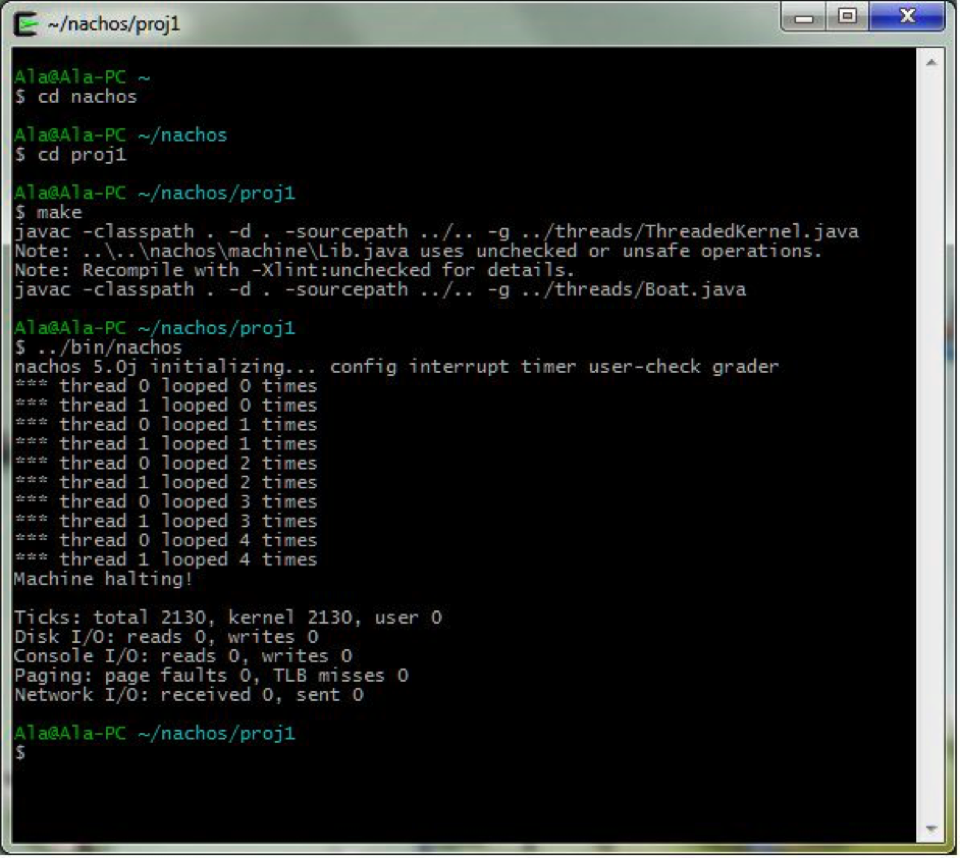
Figure 5: Nachos output in Proj1
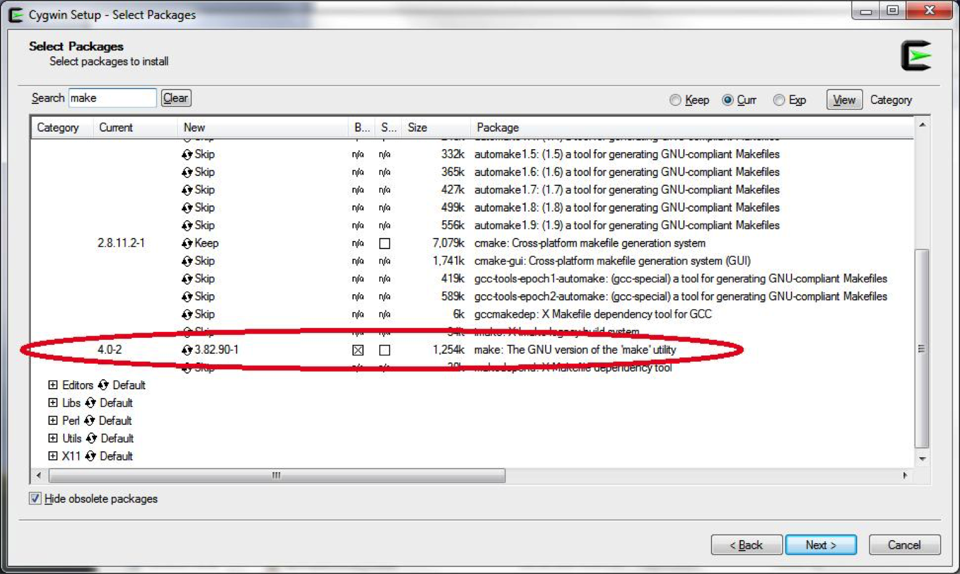
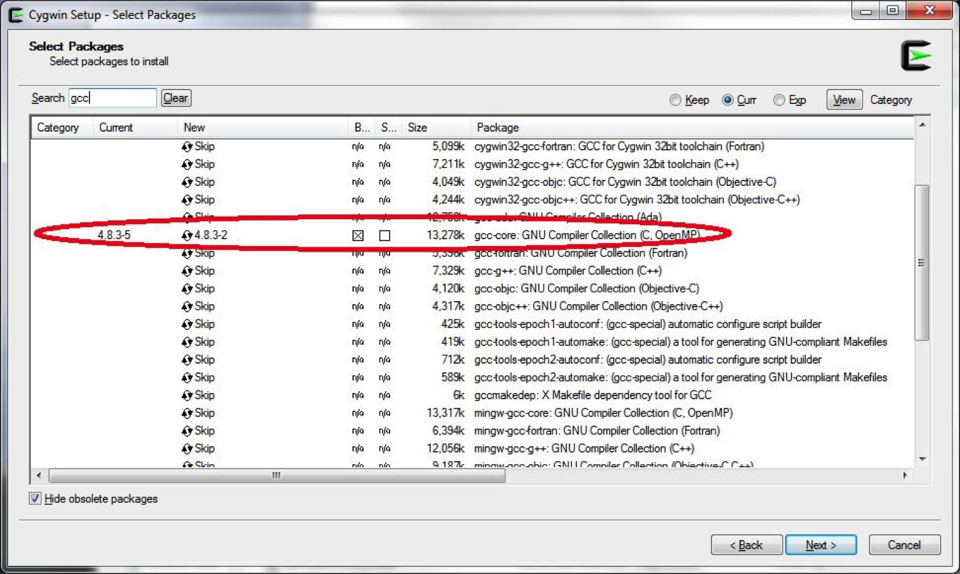
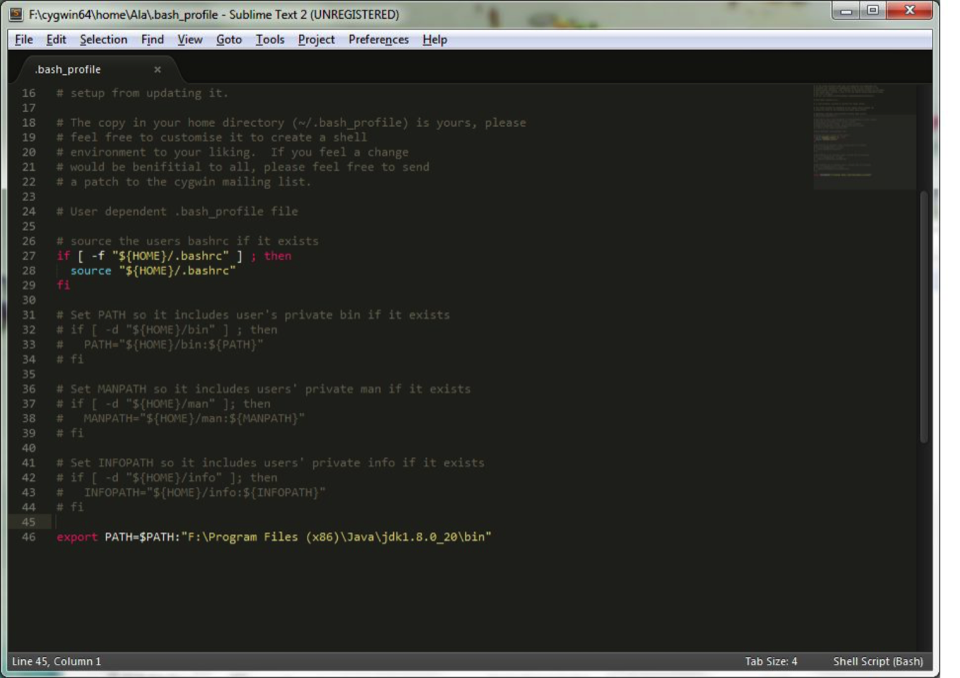
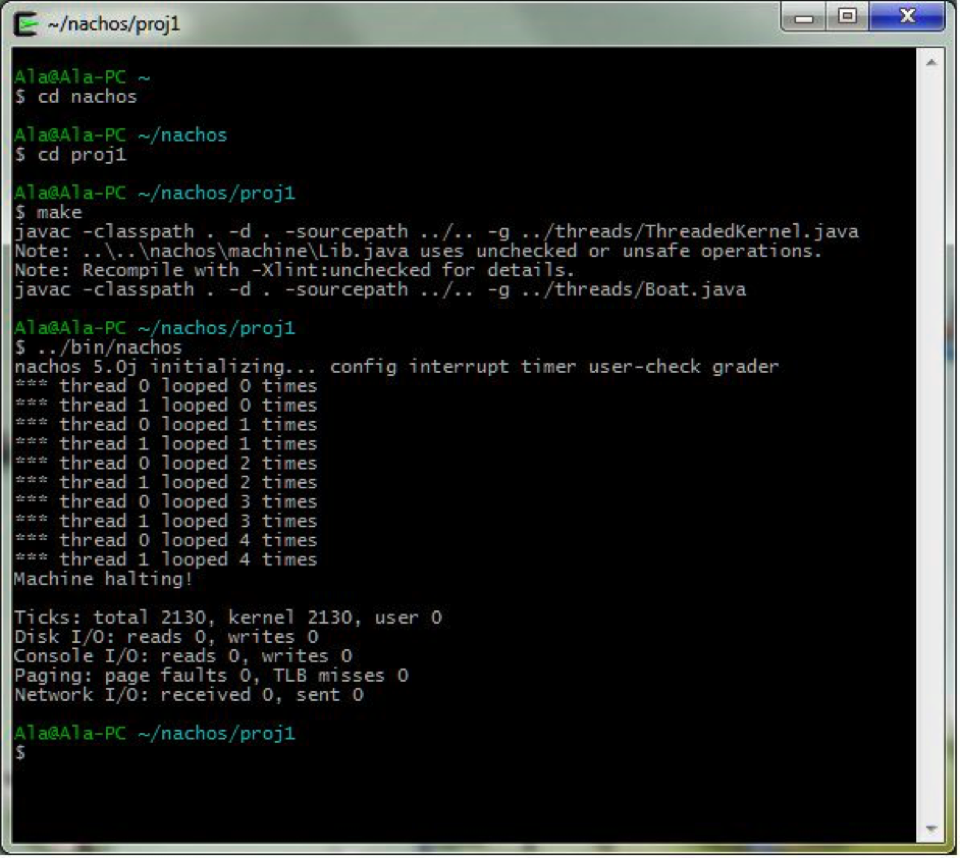
The Linux installation is largely similar to the Cygwin installation, with the main difference being the bash script editing.
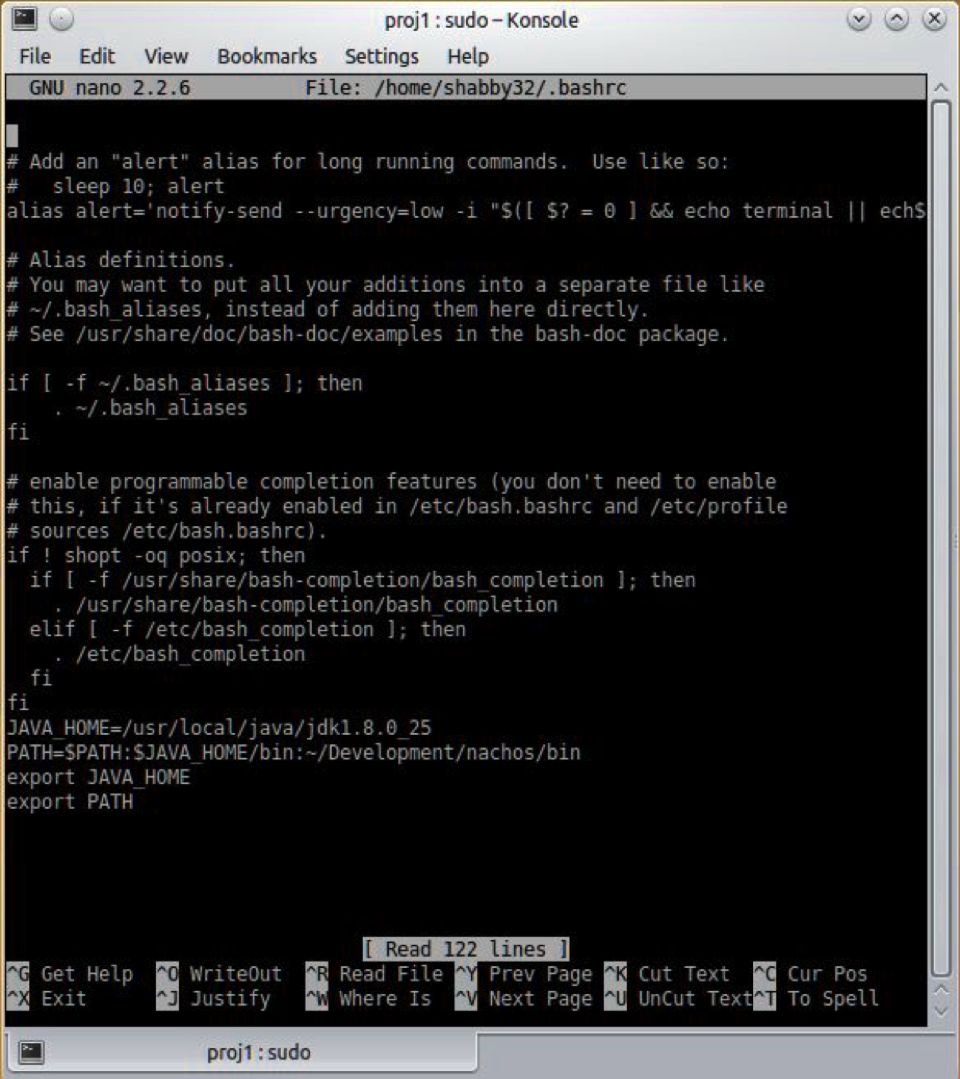
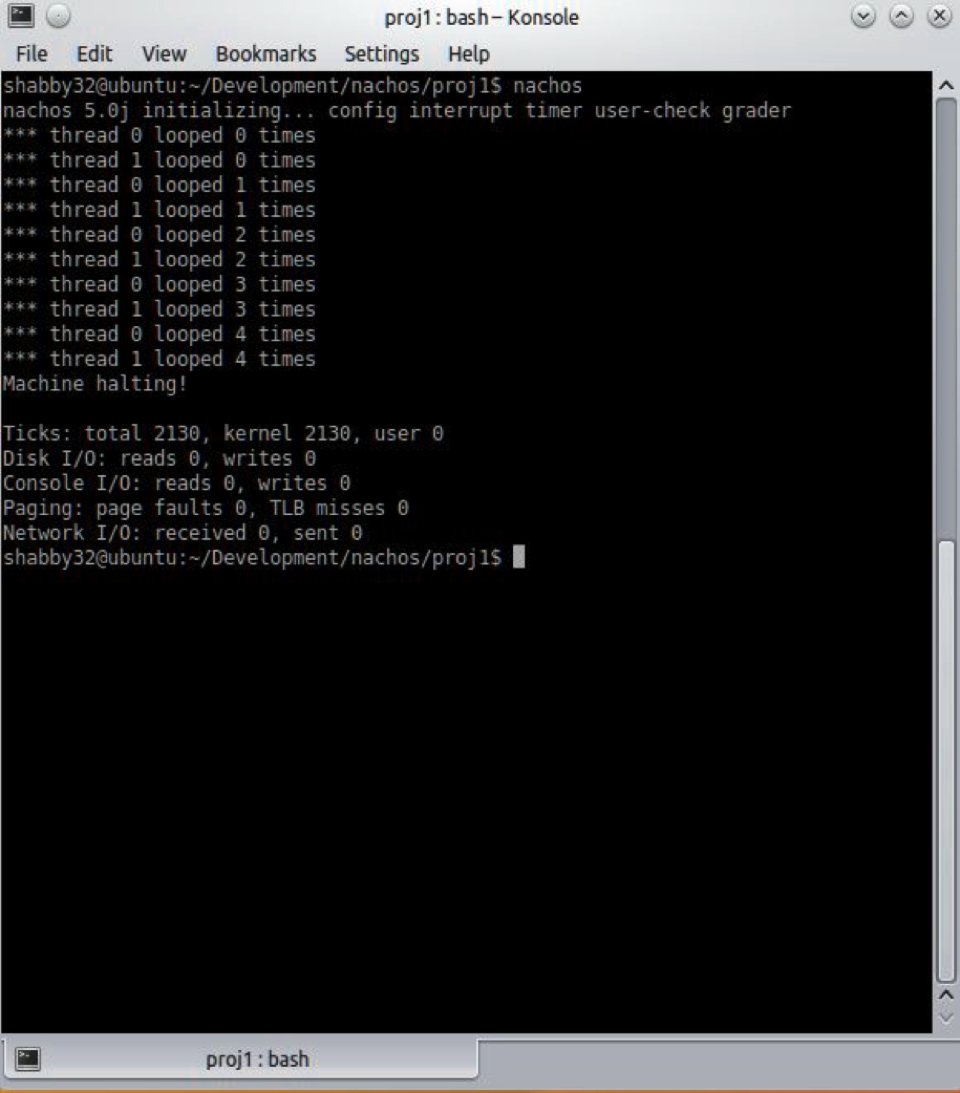
Mac OS X installation is similar to the steps for Linux with the only difference that the path variable should be modified in the file .bash_profile in your home directory.