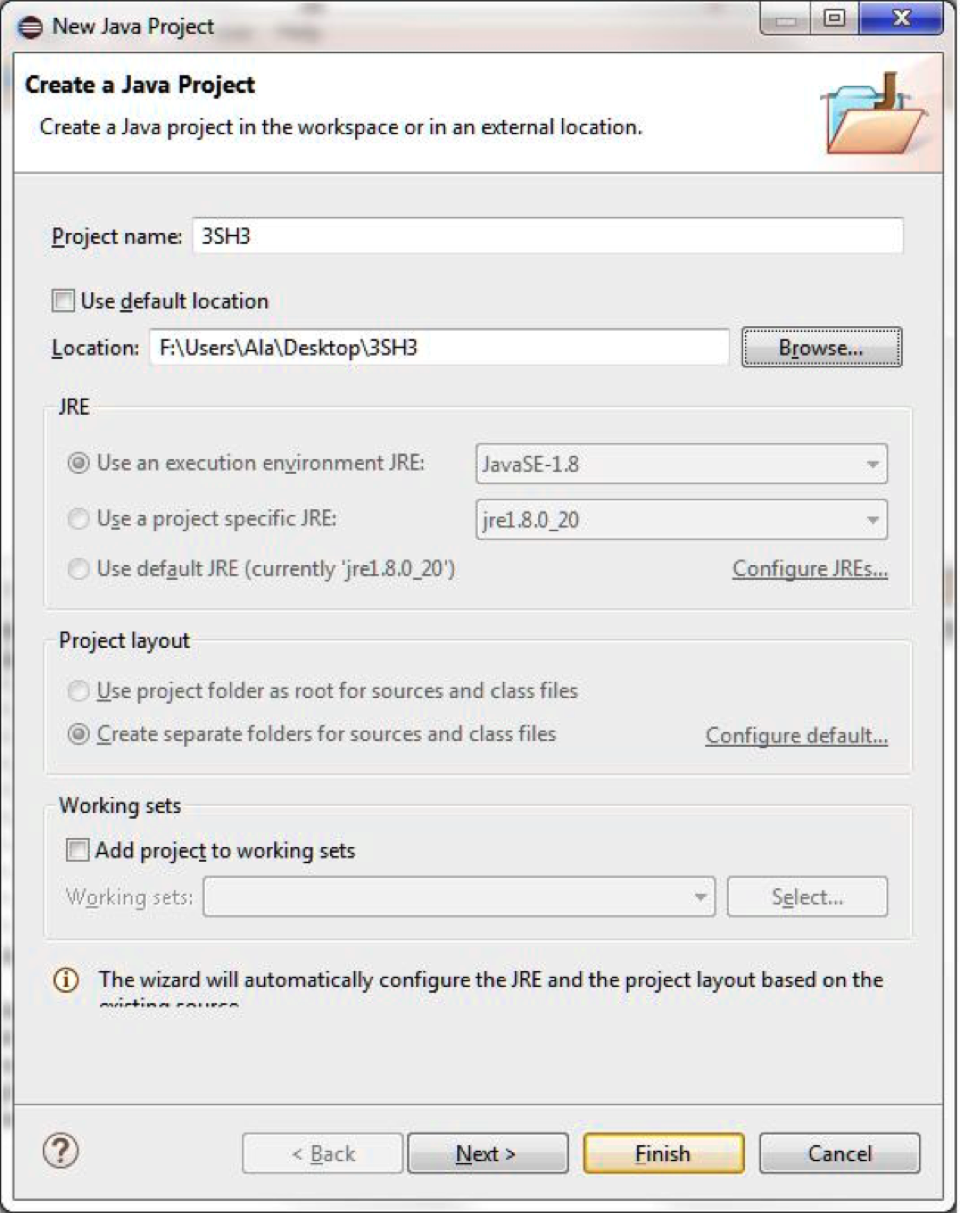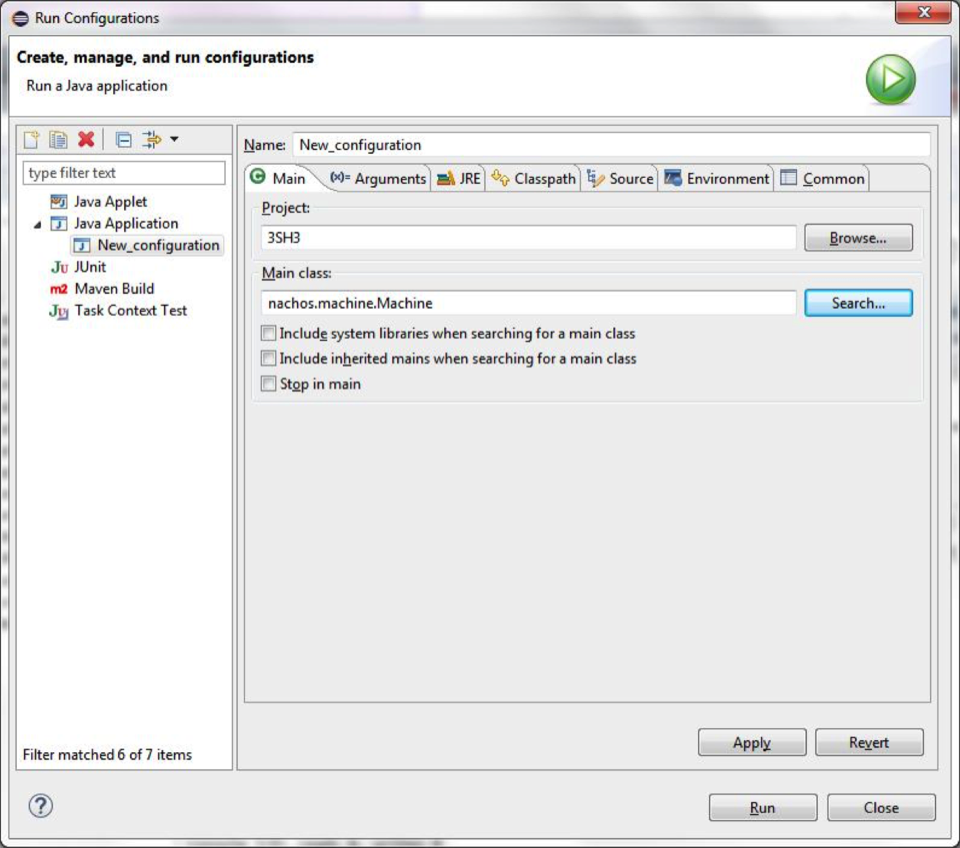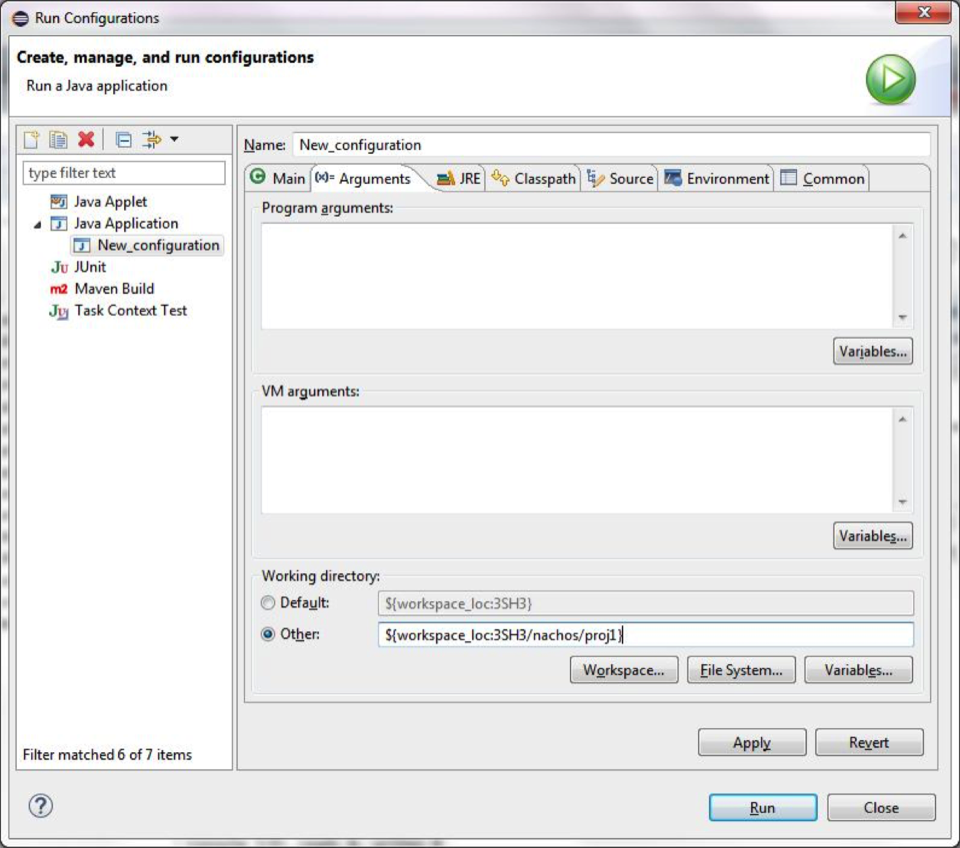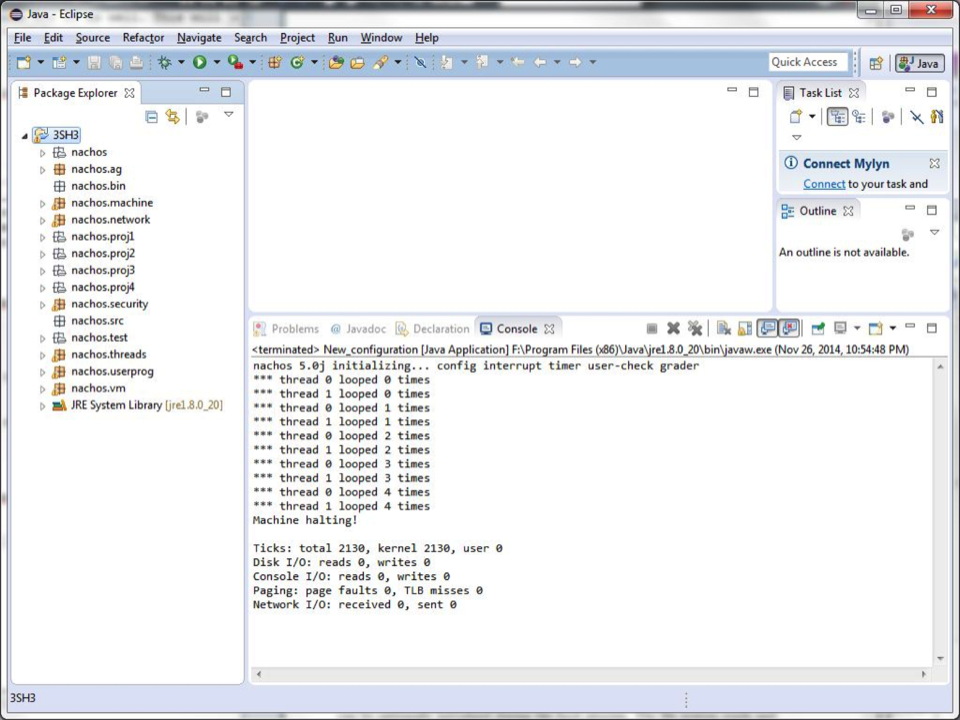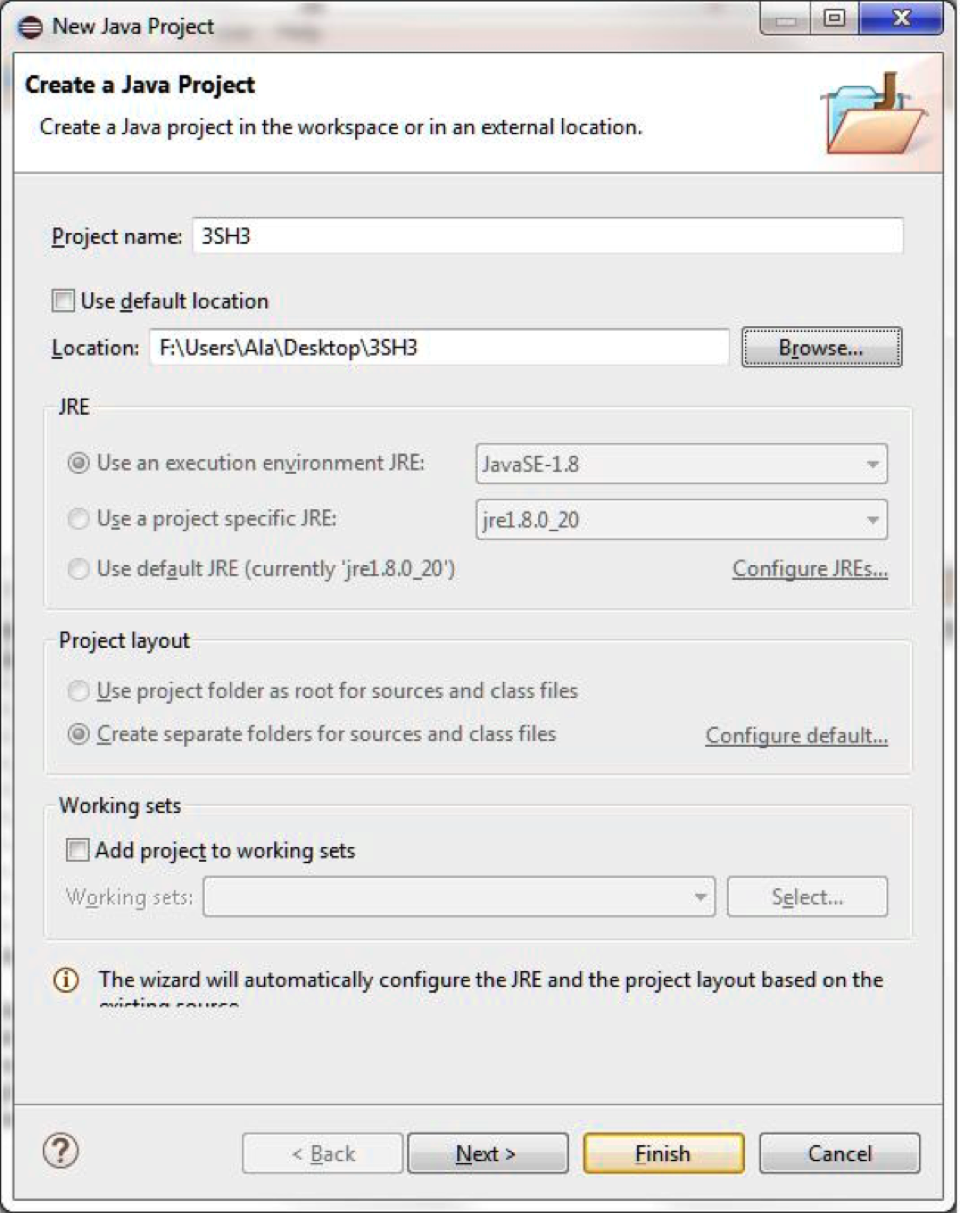
Figure 21: Path set to the parent directory of the Nachos folder

Figure 22: Eclipse Project Workspace Structure
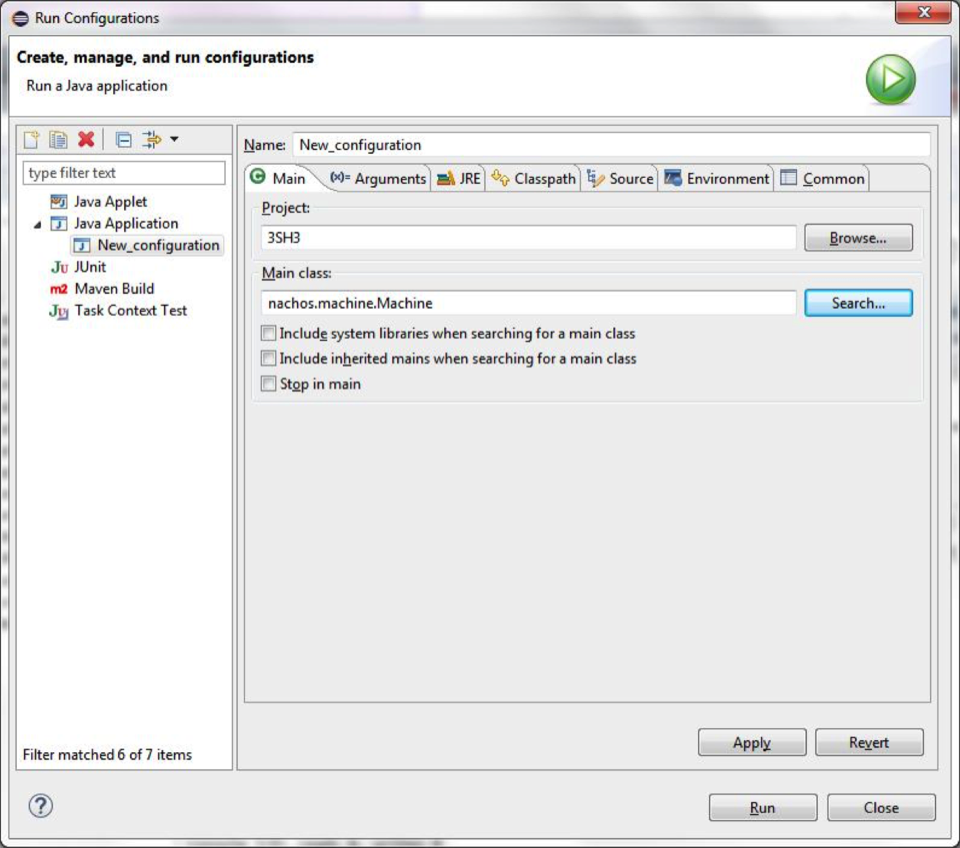
Figure 23: Main tab
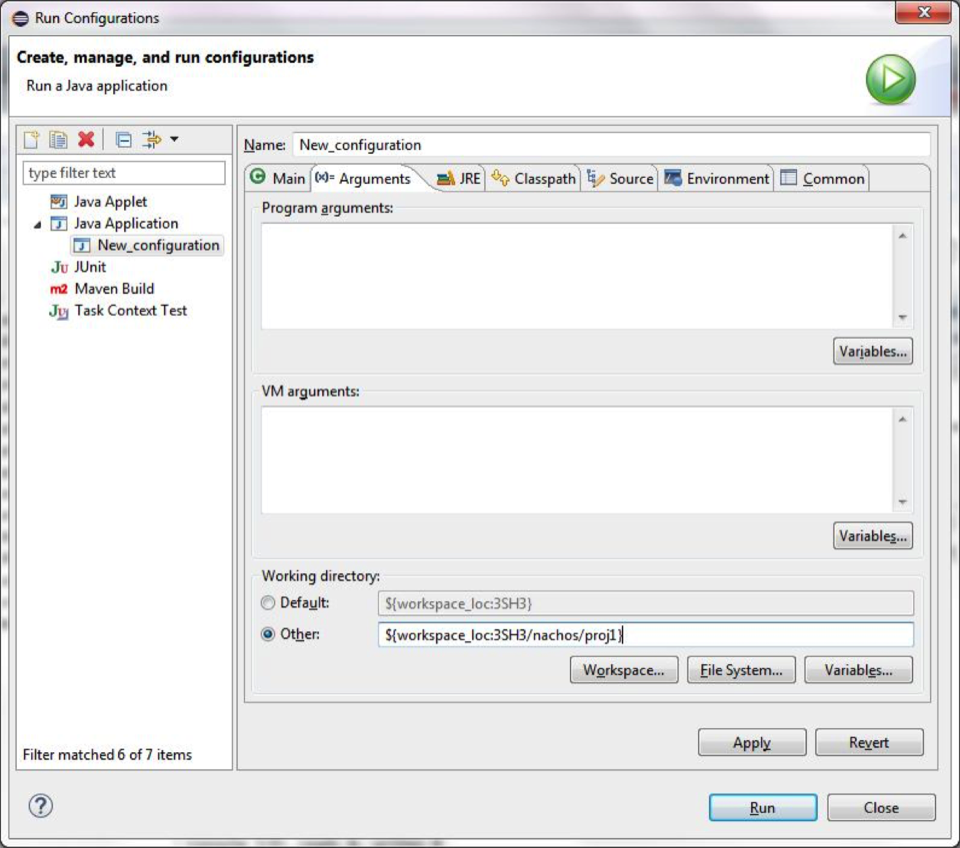
Figure 24: Arguments tab
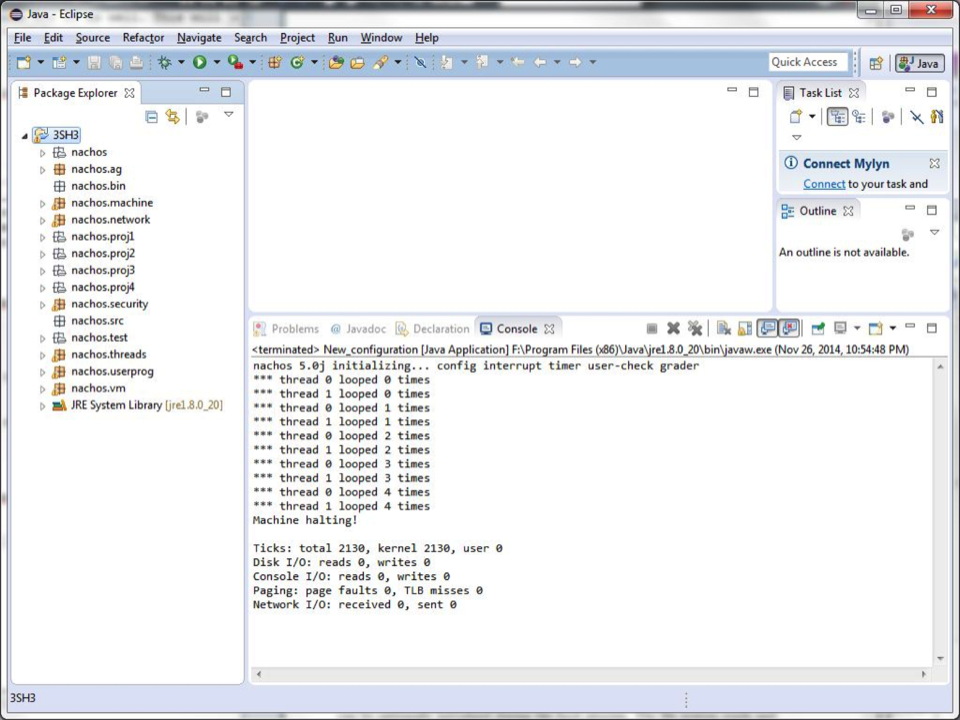
Figure 25: Running proj1 in Eclipse
To set up Nachos in Eclipse, we must import the files correctly. This can be a bit tricky as Eclipse has a few settings that need to be configured correctly. Before you begin, ensure that your Nachos folder is inside of another folder, such as 3SH3. If we import the Nachos folder itself then it will not function correctly in Eclipse.